
Update: Lego May have taken down the Lego mindstorms robot gallery so the programs are no longer available there.
For the longest time, I could not figure out where the programming for the robots on the Lego Mindstorms website were! I feel very silly now, but in case there is anyone else out there who could easily find the build instructions on the website but did not know where to download that particular robot’s program, here is how to find the programs for the “official” Lego Mindstorms robots.
To access the programs for the Mindstorms robots, download the EV3 Programming software depending on if you are using a Mac or a PC. I have not tried the tablet app for it since they changed the LEGO Mindstorms website, so I am not sure if the extra robots can be accessed on a tablet.
Once you have downloaded the software and opened it, the screen will look something like this. On the screen are the 5 starter robots. If you look at the 3 tabs near the bottom of the screen, one tab says MORE ROBOTS. Click that to change the options at the bottom of the screen.
It was like a revelation once I clicked that MORE ROBOTS tab. Two of the robots we had built were there: the PRINT3R bot and EV3D4. For this build, we went with the WACK3M bot. It’s an arcade-style bot that lets you play whack-a-mole.
Once you click on WACK3M, the screen changes to the Mindstorms programming environment. This particular build had onscreen instructions for actually building the robot and even let you run a few short programs to test your robot in the middle of your build, just to make sure you have each part running correctly.
In the above pic, Thias is building one of the units for the WACK3M bot using the Mindstorms software. Usually, he builds them using the iPad, but I think this way might have been quite a bit easier.
In the upper right corner, you click the arrows to take you through each page of instructions.
Once you are done with your build, you can look at the programming. This one was working as is of course, so my kids went straight to playing.


The two-tired “wand” Thias is holding acts as your hammer for the game. All my kids loved the hammer and kept using it NOT as a hammer for the game.
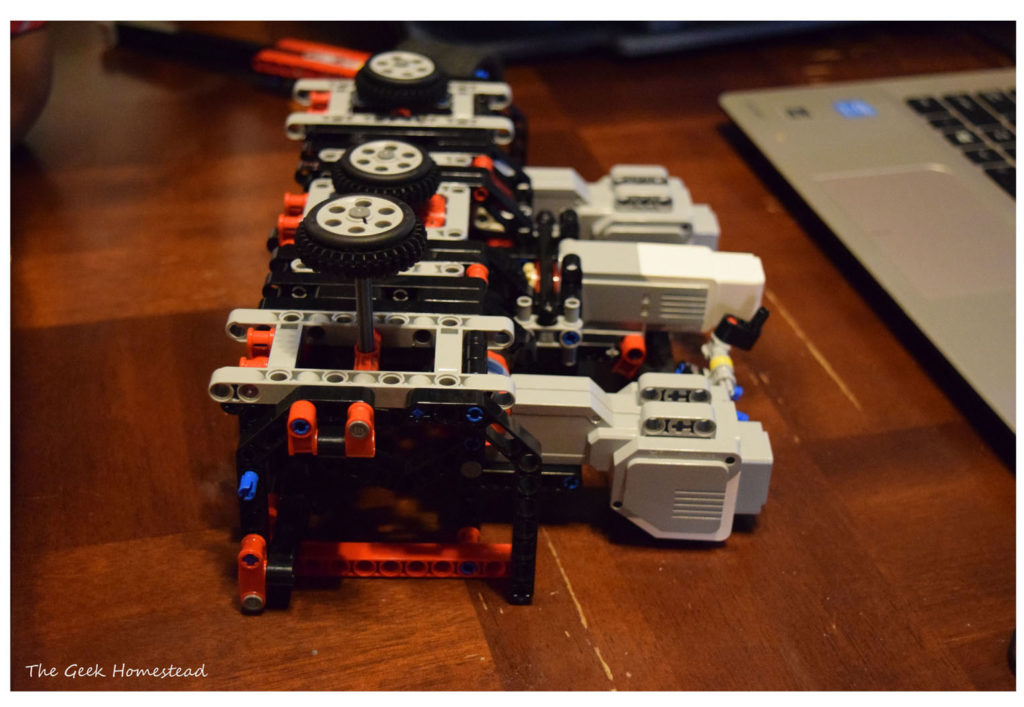
Here is a pic of the completed bot. This was a pretty smooth build and my boys had few issues with it. They weren’t quite as fascinated with it as they were with the MindCub3r bot though. They did like that it told them their scores related to their reaction times.
All my kids were able to play with this bot though, so that made it a good build for multiple ages to try. They were all so crowded around it that I never got a good video of it working!
-Lynn
[adinserter name=”Block 12″][/adinserter]

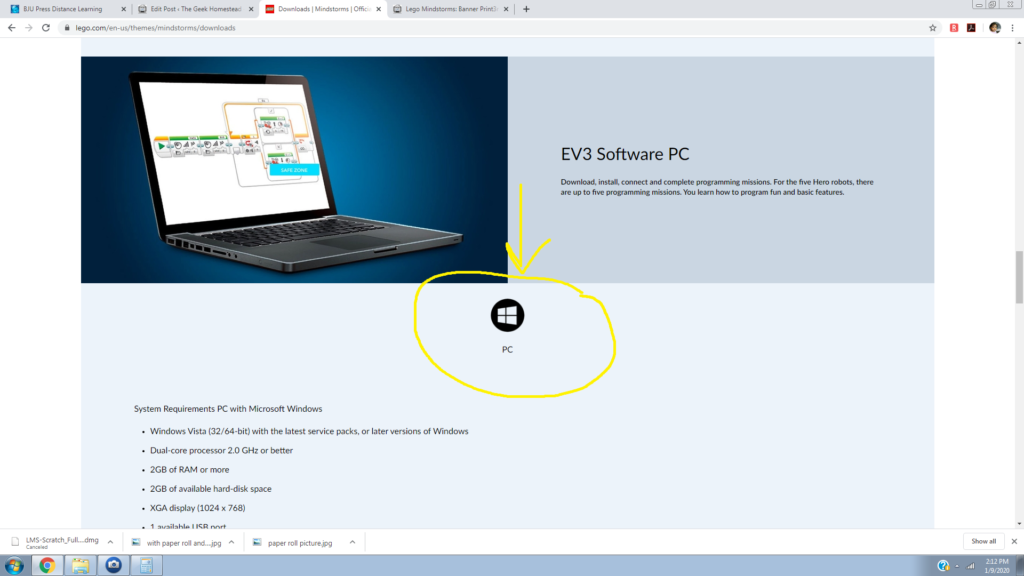
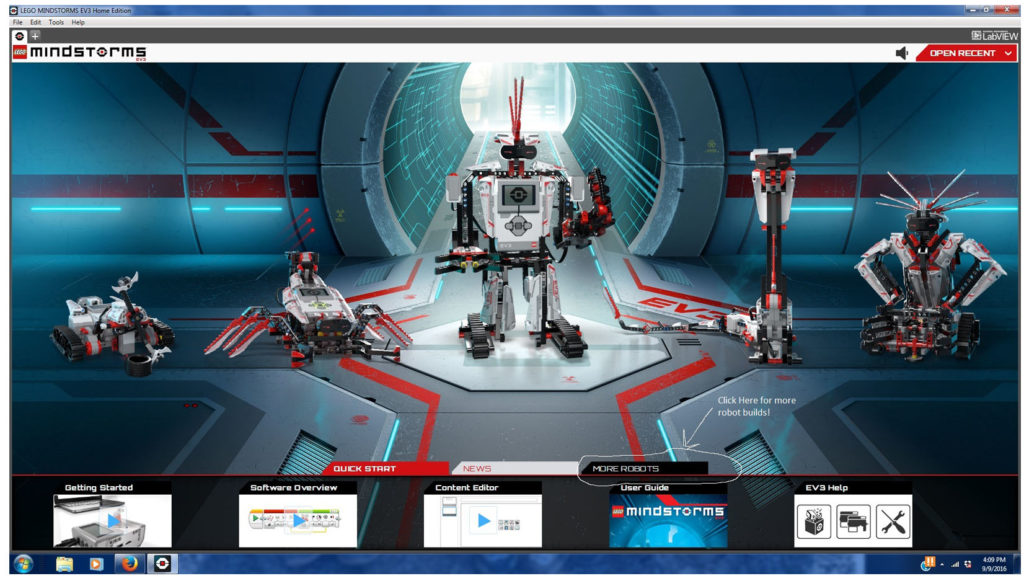
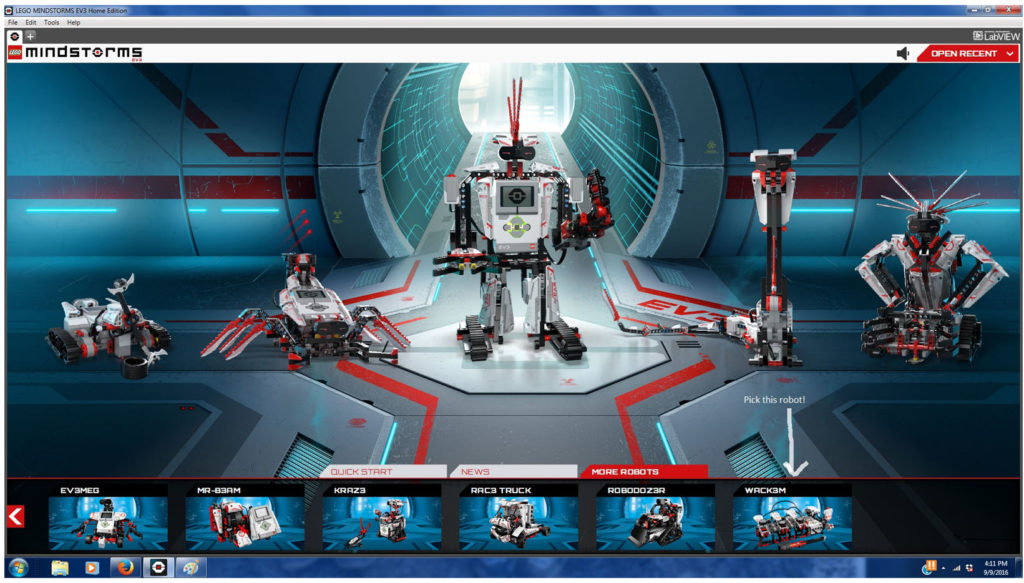
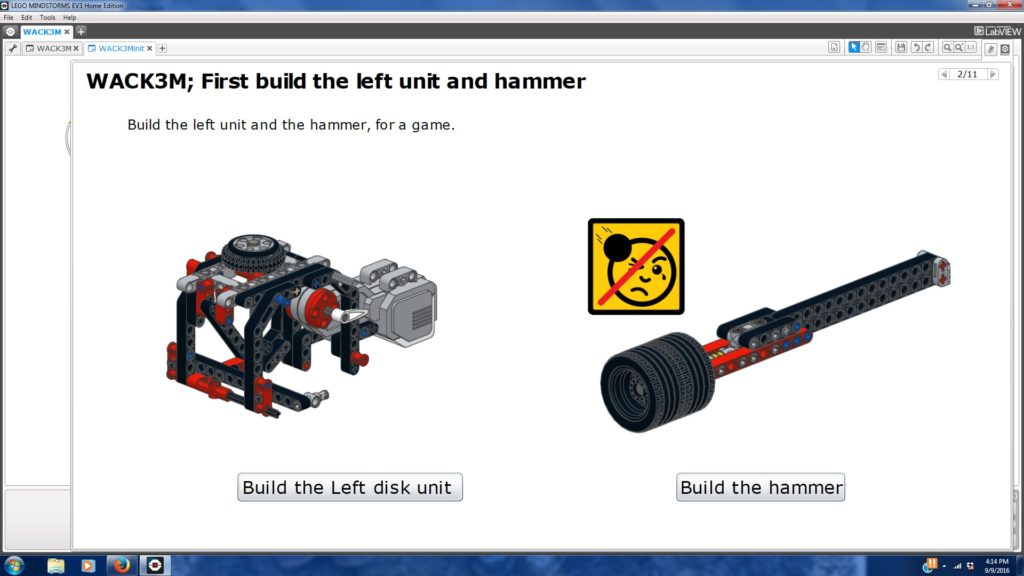

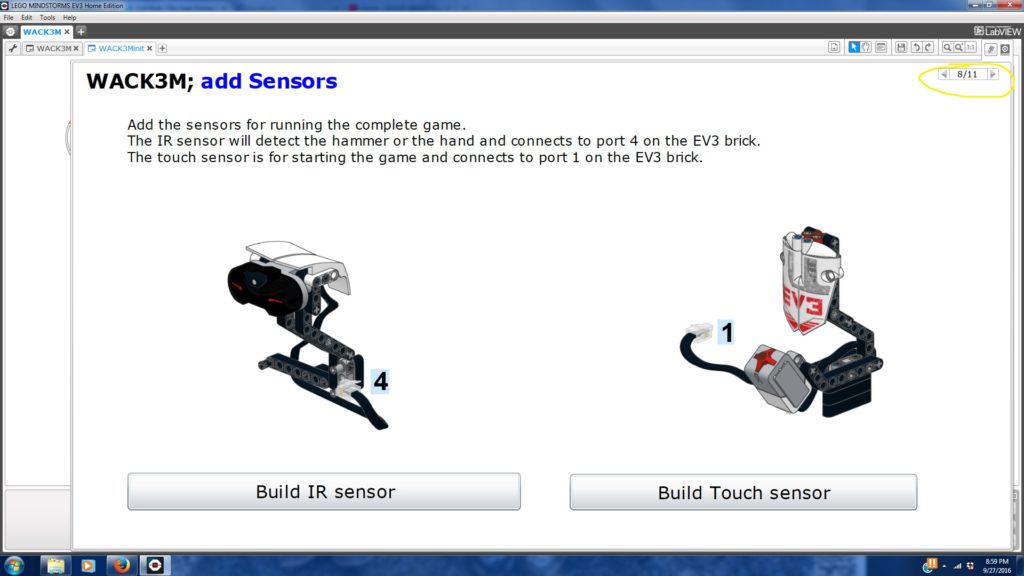
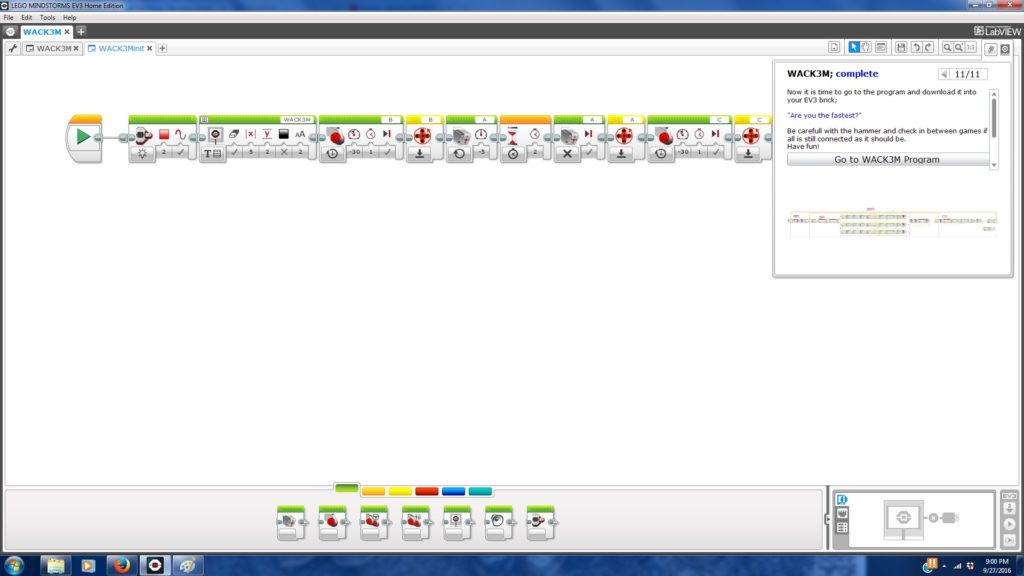

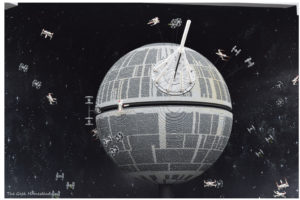
Pingback: Lego Mindstorms: Banner Print3r Bot | The Geek Homestead
Pingback: Lego Mindstorms: Banner Print3r Bot | The Geek Homestead
I just builded this one, i downdoaded the software like you told, but it won’t show nothing on the more robots tab, is this maybe because i never used the software?
I know that the software works differently on a tablet than on a PC. Which one did you download the software to? There have also probably been more updates to the software since we have used it so there could be changes that I do not know about.
Pingback: Lego Mindstorms: Banner Printer Bot - The Geek Homestead